Getting Started with SDA Software
Overview
This article provides an overview of the sequence of actions and requirements when purchasing Siemens DISW software products.
Step 1: GetCID
Customer must provide GetCID output to associate the license with a license server machine. The GetCID output is generated from executing the getcid.exe on the host machine where the licensing server is located at. The getcid.exe can be obtained from Required Network Information for Licensing. Example GetCID output is shown below:
Customers might have multiple CIDs and MAC addresses.
- Using your mouse, highlight ALL the getcid output information.
- Using your keyboard press Ctrl + C to copy the output contents.
- Paste (Ctrl +V or mouse right click -> paste) the contents into an email addressed to your sales representative.
Step 2: License File
A License file will be delivered to the customer within 5 business days after the order is placed.
Step 3: Siemens Support Center
Once the license file is delivered, two key pieces of information from the license file must be highlighted: Sold-To/Install and WebKey Access Code. These two items are located at the header of the license file shown in the example below:
After noting the Sold-To/Install and WebKey Access Code from the received license file, the next step will be activating the Siemens Support Center account. Please follow the instructions in the following article to activate the Siemens Support Center account:
The registration for the account might take up to 24 hours.
After successfully accessing the Siemens Support Center using the registered account, the home page of the support center should be like the example below:
The list of purchased products should be shown under the Product Centers bar. If the customer is missing products under the Product Centers bar, please follow the instructions in the following article to report missing products in Siemens Support Center to Siemens:
Each individual product center under the Product Centers bar provides tremendous value for customers to learn and obtain first-hand knowledge about the purchased products. Each product center shares a similar layout with functionality tabs, like training, downloads, documentation, etc. The product center layout is shown below, using Simcenter STAR-CCM+ as an example:
- Knowledge Base
- The knowledge base tab leads to all resources outside of the official software documentation, like videos, examples, workarounds, etc.
- Training
- The training tab leads to all resources related to training, like Siemens Xcelerator Academy, live training, online certification, etc.
- Downloads
- The downloads tab leads to all the downloads including all the available versions of the software. Addons, plugins, extensions, etc.
- Documentation
- The documentation tab leads to documentation related to user guides, release notes, installation, licensing information, etc.
Step 4: CID Registration Required for Certain Software
There may be additional instructions in the header section of your license file, as shown below. Please register your Composite Host ID (CID) at the listed website using your Webkey account. This will limit any unexpected downtime. If you do not see a similar header section within your license file, please proceed to step 5.
################################################################################
# This release requires a Composite Host-ID for licensing the products
# on this license file. Until the Composite Host-ID(s) is registered using
# your WebKey account at: https://www.siemens.com/gtac/LicenseManagement ,
# licenses will be generated with a 30-day expiration using the
# Standard Host-ID currently listed for this configuration. If no supported
# Standard Host-ID is listed, a 7-day temporary license is provided.
################################################################################
1. This link will lead to License Management within Siemens.
2. Click on the Composite Host ID
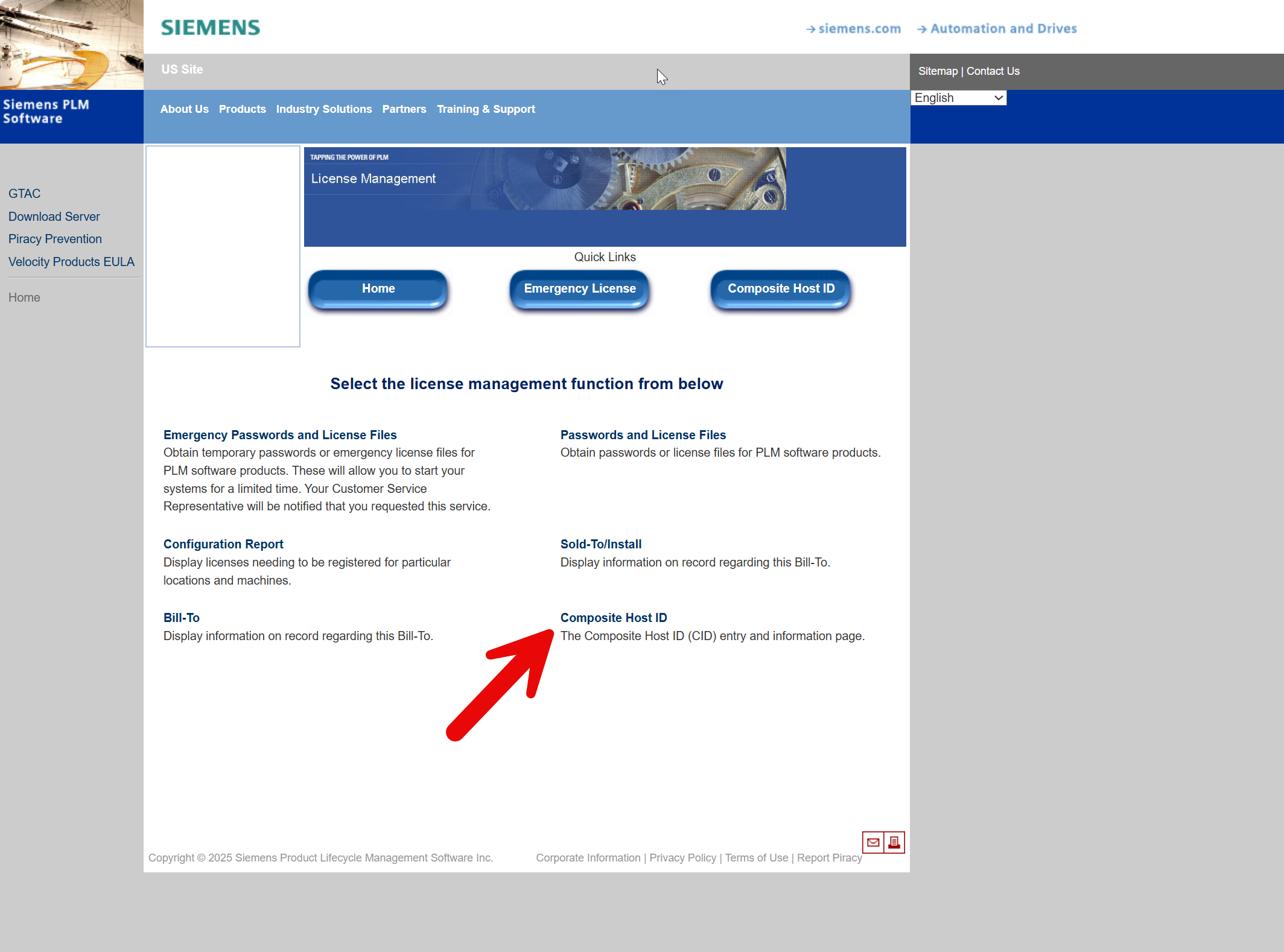
3. Enter your CID
4. Retrieve your updated license file. If you have multiple products, please select the most frequently used product and continue.
Step 5: Product Installation Guidelines
Different Siemens products utilize different licensing servers and have distinct installation processes. Hence, the installation instructions are separated based on the software:
Technical Support Workflow
If customers have technical questions about software features, workarounds, and errors, there is a recommended approach:
- Leverage the User Guide
- Search within Support Center (siemens.com) (Knowledge Base and Documentation)
- Utilize SDA Software Help Center (Knowledge Base and Communities)
- Submit a support ticket through support@sdasoftware.com or Submit a Ticket
SDA Software Support Offerings
Technical Support through the SDA Software Website
1. Visiting Customer Care at the home page of SDA Software Website
Introduction for the SDA Software Help Center
The SDA Software Help Center is a customer facing interface for customers who are looking for software support. Customers can submit support tickets and search for knowledge base articles to troubleshoot technical issues. The knowledge base is filled with installation and licensing questions, technical articles, and webinars.
How to explore the SDA Software Help Center Knowledge Base:
1. Visiting the SDA Software Help Center and accessing Knowledge Base
2. The Knowledge Base is categorized based on the software
Related Articles
Siemens Support Center Missing Products
Overview A common issue when getting started with Siemens software is gaining access to the software product in the Siemens Support Center. Instructions Please follow these step-by-step instructions when missing products in Siemens Support Center: ...How do I setup or activate my Siemens Support Center account?
Overview Siemens Support Center provides a comprehensive self-service platform for accessing the following items for all Siemens PLM products: Latest product downloads and installation instructions Knowledge base User guide and installation ...How do I restart the license server to reread an updated license file?
Overview This article provides step-by-step instructions for rereading a new or updated license file using lmutil (Linux) or lmtools (Windows). Instructions All normal license server functions can be managed using lmutil (Linux) or lmtools (Windows) ...