Reference Groups
Overview
One method of organizing and arranging groups to help display the desired entities in a model is the Reference Groups capability. Using Reference Groups you can manipulate existing groups and essentially define groups of groups.
As an example, this fuselage model has a number of groups that divide the model into its general components already set up. So, suppose we wanted to view all of the elements that make up the fuselage skin, we can essentially add all the necessary groups as reference groups to the Skin group, making it easy to select but without changing the group definitions.
Instructions
Please follow these step-by-step instructions:
- You can access Reference Groups by right‐clicking on a group name and selecting Reference Groups in the drop down menu.
- The desired groups can then be selected in the Referenced Groups dialog.
This results in the selected collection of groups that display the desired elements, for the fuselage skin in this example.
Note, the group icon also changes to indicate that there are referenced child groups.
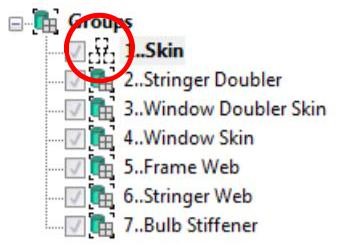
Video Demonstration
Related Articles
Groups and Layers in Femap
What is in this webinar? In this webinar we will cover: The similarities and differences between groups and layers Methods of organizing a model using groups and layers The use of groups and layers in postprocessing Femap Details and Licensing ...A Comprehensive Introduction to Femap Application Programming Interface (API)
What is the Femap Application Programming Interface (API)? The Femap API is a means to programmatically call Femap functions from within Femap or another programming environment. The code is an object-oriented code written in Visual Basic for ...Integrating the Femap API with Python
What is in this webinar? This demonstration will show how Python can be utilized to interface with Femap’s API, allowing access to Python’s large range of packages to extend the power of Femap. In this webinar, Blake Jeans covers programming in the ...Toggle Entity Visibility using the Select Toolbar
Overview For large models with tens, hundreds or even thousands of solids, materials and or properties, the selection of a subset of those entities for display is made easy using the Select toolbar. Selector Entity The Selector Entity pulldown menu ...Solid Mesh with Beam Elements
Overview Structures like reinforced concrete where steel rebar in encased in solid concrete can be represented by 1-D rod or beam elements for the rebar inside solid 3-D tet-elements for the concrete. When setting up such a model you have to take ...